TooManyItems 1.8, 1.7.10 – Very Useful Management Mod
TooManyItems 1.8, 1.7.10, often referred to as TMI, is renowned for its classic presence in the world of Minecraft mods. It streamlines block retrieval with its intuitive and prominent graphical user interface, allowing players to swiftly locate the blocks they need. Furthermore, it empowers players by saving their inventories for convenient block collections. This mod is a staple on virtually every player’s computer.

TooManyItems Features:
- The new 1.8 items
- Enhanced enchantment, potion, and firework panels
- All-new custom items: colored leather, player heads, signs with text, filled flower pots, preselected note blocks
- New fuzzy search! You don’t have to type all the letters (e.g. rcmp for redstone comparator)
- Press enter in the search box to spawn the top item! Get items quicker than ever
- Everything now fits in a sidebar; no more overlap with potion effects etc.
- Easier My Items (favorites) editing with helpful tooltips
- Rename save states
- Unlimited stacks is now a global setting, along with keep items on death, prevent rain and more
- Unlimited stacks refresh without ModLoader/Forge as long as you’ve opened the inventory
- Switch to spectator mode
- Improved multiplayer custom item spawning (still only if within chat length limit)
- Fixed some bugs, possibly added new ones
- Removed Herobrine spawner
TooManyItems Usage:
- Turn On/Off: Press the “o” key while in the inventory screen. You can change this key by editing the configuration file.
- Add items: Left-click on items in the right sidebar to add full stacks, or right-click to add one at a time.
- Configuration file: Find the directory in which your minecraft saves folder and options.txt are, and once you have used TMI at least once you will also find TooManyItems.txt there. This contains options that you can change, not all of which are documented yet.
- Spawners: Right now the way to create different kinds of spawners is to edit the “spawner” line in the configuration file. Important: only set spawner to the name of a mob, like Skeleton, Sheep, etc. If you set it to another entity like a boat, your game will crash.
- Unlimited stacks/tools (single-player only): Shift-left-click on items in the right sidebar to add unlimited stacks OR unlimited-use tools or flint and steel. ModLoader is required for “true” unlimited stacks. Without ModLoader the quantity of >64 stacks will refresh when you open your inventory.
- Tabs: Use the chest, star, and book icons to change between the item, favorites, and enchant tabs.
- Favorites: This allows you to save commonly used items. ADD to the favorites panel by: (1) clicking an item on the favorites panel, (2) alt-clicking an item in the items panel, or (3) clicking the Favorite button in the enchant panel. REMOVE an item from the favorites panel by alt-clicking it.
- Enchanting: (in SP, or may work on some Bukkit servers) Click an item on the enchanting panel to switch to that type of item. Use the + and – buttons to change the levels of individual enchantments. Click the Create button to make the enchanted item once, or the Favorite button to add it to the favorites panel.
- Trash (single-player only): Drop an item stack on the item sidebar or the trash icon to delete it. Click the trash icon to turn “delete mode” on and off (in “delete mode” you will delete any item you click on — useful for selectively deleting a lot of items). Shift-click thee trash icon to wipe out your inventory.
- Game mode: Click the “S”, “C”, and “A” icons on the toolbar for survival, creative, and adventure mode, respectively.
- Time: Click the sun and moon icons to set the time to sunrise, noon, sunset, or midnight.
- Difficulty: Click the creeper icon to toggle the difficulty without having to go into game preferences.
- Health/hunger: Click the heart icon to set health and hunger to max.
- Save states (single-player only): Several slots are available for you to save your entire inventory and restore it later. (The “x” button next to a saved state will remove it.) This can be used to save your “real” inventory before editing, save a blank inventory to clear out everything you’re holding, save a full inventory of materials, share inventories between characters, etc.
- Multiplayer: You need to be a server op. Also, every non-vanilla server works a little differently. The command issued to the server to give you items is configured in TooManyItems.txt as “give-command”. In this command, you should put {0} for the player’s username, {1} for the item ID, {2} for the quantity, and {3} for the damage value. If {3} isn’t in the command, items with damage values other than 0 won’t show up.
- Vanilla server command: /give {0} {1} {2} {3}
- * Since the vanilla server used to not support item damage with the give command, TMI may still have /give {0} {1} {2} by default. You can now add {3} to the end. The default will be updated in a future TMI version.
- Bukkit with the Essentials mod command: /item {1}:{3} {2}
- Fast crafting: Right-click on the output square when crafting to craft the maximum possible amount. (Works while the inventory overlay is disabled).
TooManyItems Screenshot:
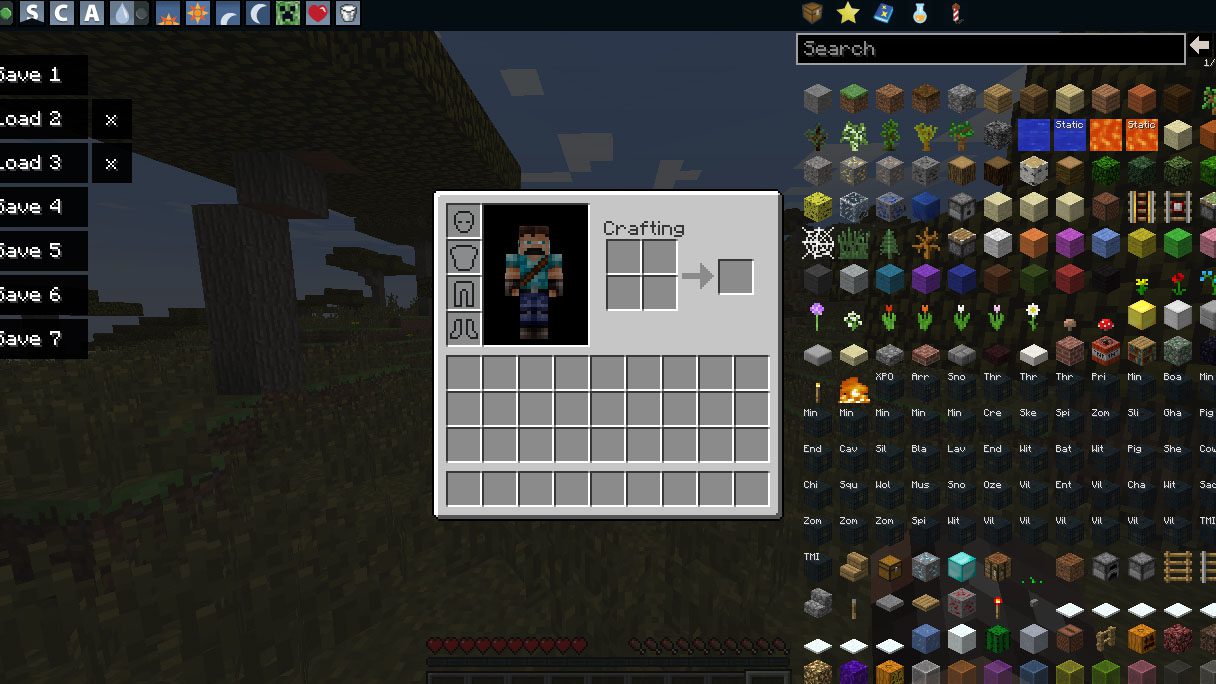
TooManyItems Video:
Requires:
Download Links for TooManyItems 1.8, 1.7.10
For Snapshots older version
Older version
For Minecraft 1.5.2
Download from Server 1 – Download from Server 3 – Download from Server 4 – Download from Server 5
For Minecraft 1.6.2
Forge version: Download from Server 1 – Download from Server 2 – Download from Server 3
Non-Forge version: Download from Server 1 – Download from Server 3 – Download from Server 4 – Download from Server 5
For Minecraft 1.6.4
Forge version: Download from Server 1 – Download from Server 2 – Download from Server 3
Non-Forge version: Download from Server 1 – Download from Server 3
For Minecraft 1.7.2
Forge version: Download from Server 1 – Download from Server 2 – Download from Server 3
Non-Forge version: Download from Server 1 – Download from Server 2 – Download from Server 3
For Minecraft 1.7.10
Forge version: Download from Server 1 – Download from Server 2
Non-Forge version: Download from Server 1 – Download from Server 2
For Minecraft 1.8.0
Forge version: Download from Server 1 – Download from Server 3
Non-Forge version: Download from Server 1 – Download from Server 3





