ChatColor Plugin (1.19.1, 1.18.2) – Bukkit, Spigot, Paper
584
views ❘
September 2, 2022
❘
ChatColor Plugin (1.19.1, 1.18.2) allows players to change the color and style of their chat to many different things! Color your chat in over 16 million different colours, with all Minecraft colors, modifiers and hex colours supported!

Features
- Change the color of yours or another player’s chat to a huge variety of options!
- Now supporting hex colours, allowing you to use over 16 million colours!
- Choose exactly what you want to use, and type one single command to use it!
- This plugin supports all the Minecraft colors as well as the modifiers, giving a wide range of customisation!
- Choose up to four different modifiers for your color!
- New! Create customised rainbow chat colors and more to spice up the chat!
- Now also supporting console commands! Have a donor purchase? Why not add a chat color?

- Useful help commands to sort out any problems you might run in to!
- Easy to use permissions to restrict specific colors and modifiers, or allow all of them with wildcard permissions!
- A permission for every color and every modifier, as well as every command!
- This plugin is fully customisable!! What does that mean? Well:
- You can change nearly all of the messages in the plugin in the config!
- Fully customisable GUI system, allowing you to make as many GUIs as you want to display a full range of colours!
- As well as this, change cooldowns, join message, notifications and more!
- A helpful and friendly author – I am here if you need help. If you have any bugs to report, or any questions, ask away in the comments below!
Commands
Key:
- <value> = Required value.
- [value] = Optional value.
Main Command:
- /chatcolor [player] <color/default> [modifiers] – Change yours or a player’s chat color!
- New! For a custom color, use: /chatcolor [player] %<name>
The name is defined in the custom-colors.yml config file.
Admin Commands:
- /chatcolor permissionshelp – Shows permissions help!
- /chatcolor settingshelp – Shows settings help!
- /chatcolor reload – Reloads all configs, use if you changed them while running!
- /chatcolor reset – Use with caution, resets the config to the default!
- /chatcolor set <setting> <value> – Changes one of the many settings! (See below for details)
- /chatcolor confirm – Confirms a setting change.
- /chatcolor group <add/remove/list> [name] [color] – Adds, removes or lists group colours. You can use these to give groups a chat color through permissions (see below).
- /chatcolor custom <add/remove/list> [name] [color] – Adds, removes, or lists custom colours. The color must be a valid custom color string.
Other Commands:
- /chatcolor – Shows your current chat color!
- /chatcolor gui – Open a GUI for selecting your desired color!
- /chatcolor <add/remove> <modifier> – Adds or removes a modifier from your chat color.
- /chatcolor available – Shows your available colours and modifiers!
- /chatcolor commandshelp – Shows command help! You can also use /chatcolor help.
Customisable GUI
- The GUI is fully customisable in the config file gui.yml.
- There are instructions for creating your own GUIs as well as three example GUIs (one for normal colours, one for hex colours and one for custom colours) ready to go in the config.
- Feel free to drop me a message if you need any help!
Settings
- command-name – Changes the base command to whatever you want!
- color-override – Changes whether ChatColor overrides ‘&’ color symbols in messages.
- confirm-timeout – Changes the time that players get when making a decision.
- default-color – Changes the color that all players get when joining (also one-time sets all players).
- join-message- Changes if players are told their color when joining.
- notify-others – Changes whether players are told if their chat color is changed by someone else.
- auto-save – Changes whether the plugin will auto-save to files every 5 minutes, in case of a crash
- save-interval – Sets the time interval between saves for the plugin.
- force-custom-colors – Changes whether the plugin will force custom colours to be used.
Color & Modifiers
Valid Colors:
- 0 or black
- 1 or dark.blue
- 2 or green
- 3 or dark.aqua
- 4 or red
- 5 or purple
- 6 or gold
- 7 or grey
- 8 or dark.grey
- 9 or blue
- a or light.green
- b or aqua
- c or light.red
- d or magenta
- e or yellow
- f or white
- All hex colours, in the format#RRGGBB
Valid Modifiers:
- k or obfuscated
- l or bold
- m or strikethrough
- n or underlined
- o or italic
Permissions:
- chatcolor.* – Grants a player all ChatColor permissions. Please note that you cannot use a custom colour if you have this permission!
- chatcolor.use – Allows a player to use /chatcolor and /chatcolor cmdhelp.
- chatcolor.use-color-codes – Allows a player to use & color codes in the chat.
- chatcolor.use-hex-codes – Allows a player to use hex codes to color their chat (allows ALL colors!).
- chatcolor.gui – Allows use of the GUI to select a color.
- chatcolor.color.* – Allows a player to use all colors.
- chatcolor.color.<color> – Allows a player to use color.
- chatcolor.modifier.* – Allows a player to use all modifiers.
- chatcolor.modifier.<modifier> – Allows a player to use a modifier.
- chatcolor.change.* – Allows a player to change everyone’s chat color.
- chatcolor.change.self – Allows a player to change their own color.
- chatcolor.admin – Allows a player to use all admin commands.
- chatcolor.group.<color-name> – Sets a player/group’s group colour.
- chatcolor.custom.<color-name> – Gives a player access to a custom colour.
Note: You must use either numbers or letters found above for the colors and modifiers permissions.
PlaceholderAPI
Note: Some of these are not working correctly at the moment, and will be fixed in a later update.
Here are the different placeholders you can use for this plugin:
- %cc_full_color% – Returns the full color of a player. Can then be used to colorise text after it. Note: Rainbow colours will not be displayed!
- %cc_full_color_text% – Returns the full color of a player, as text. e.g. Red, Bold.
- %cc_color% – Returns the color only (no modifiers) of a player.
- %cc_color_text% – Returns the color only, as text.
- %cc_modifiers% – Returns the modifiers only (no color) of a player.
- %cc_modifers_text% – Returns the modifiers only, as text.
- %cc_<color/modifier>_available% – Returns either ‘gui-available’ or ‘gui-unavailable’ from the messages.yml, based on if the player has the necessary permission. e.g. %cc_a_available%
Screenshots:
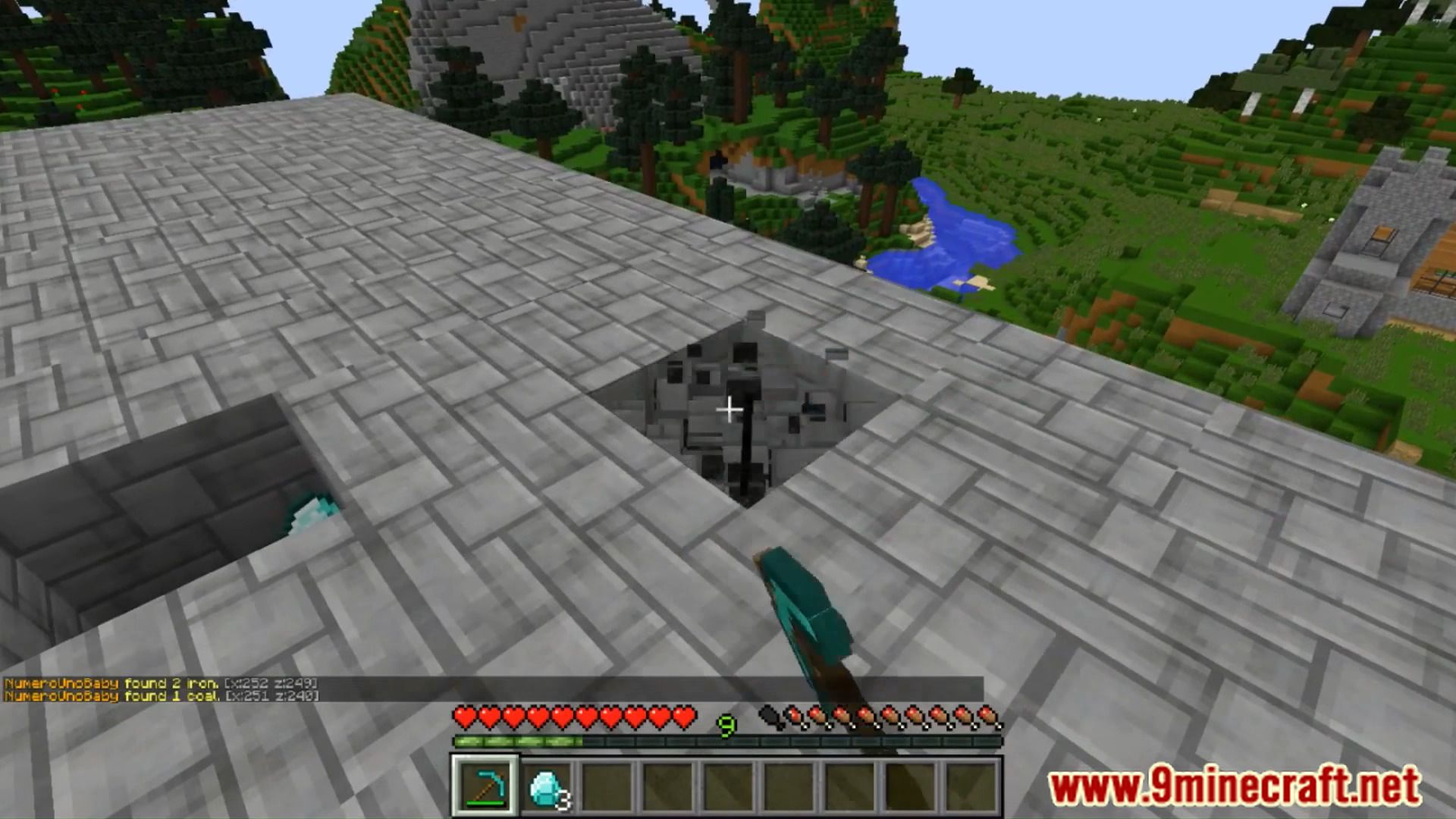
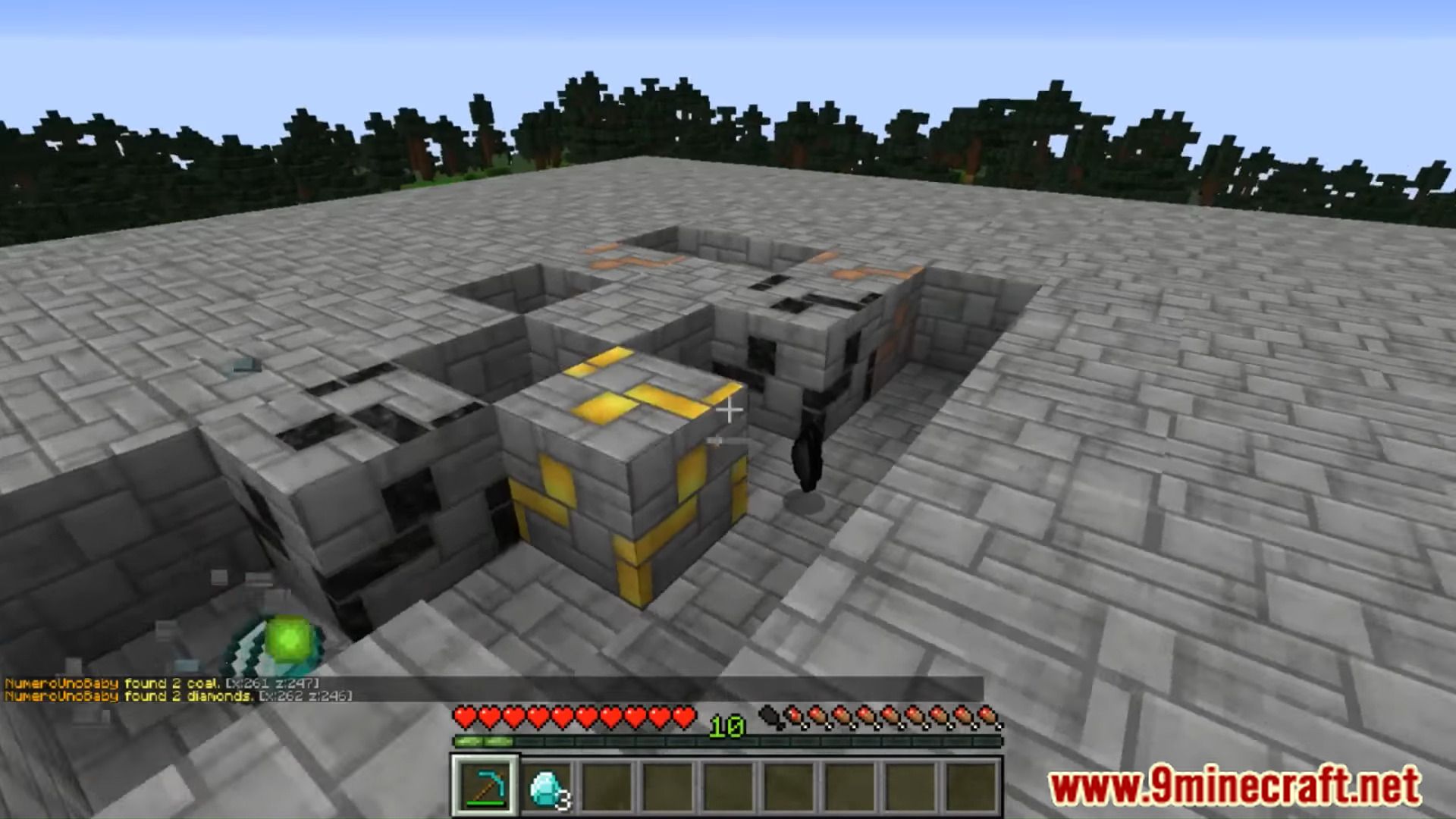
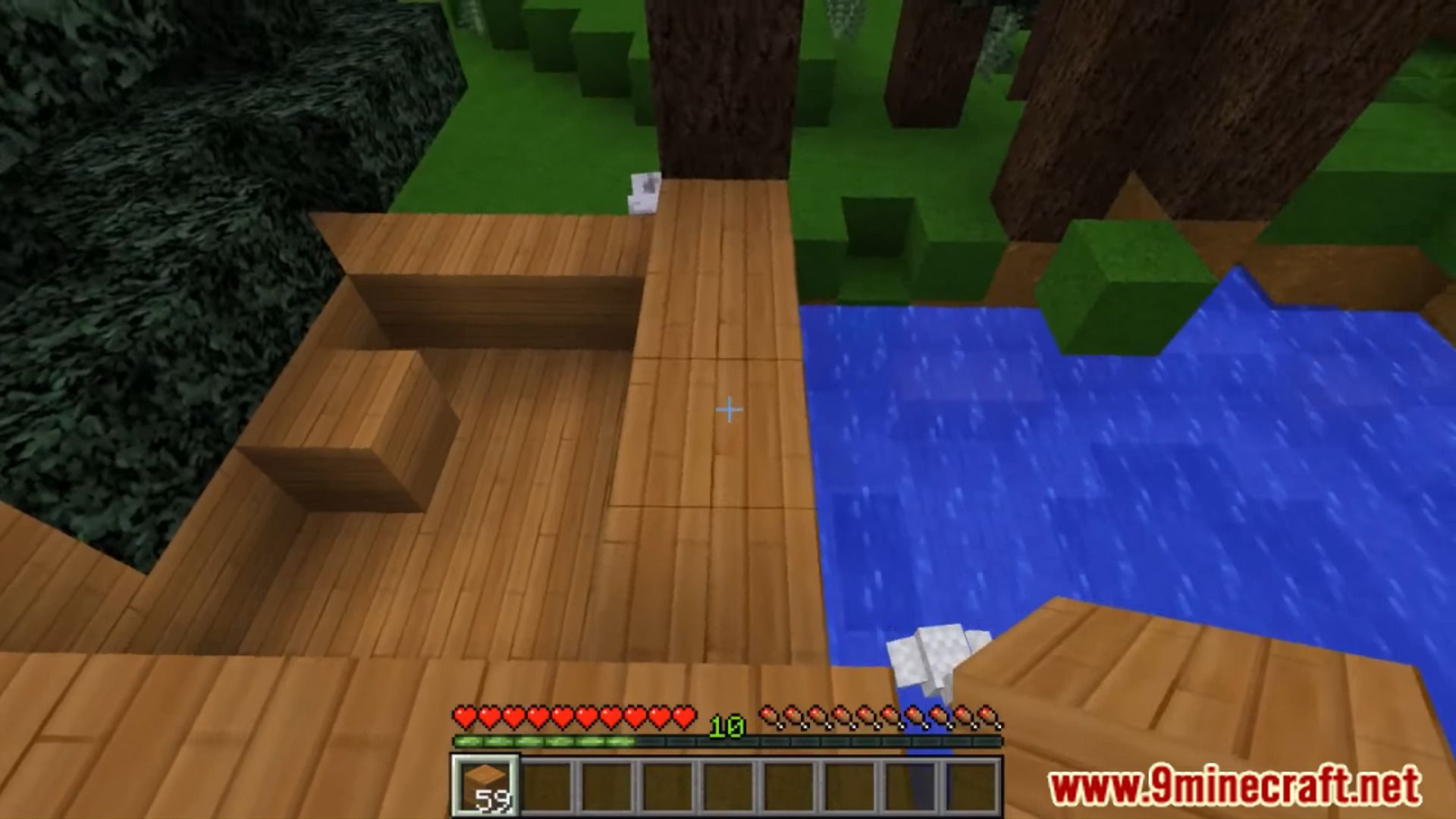
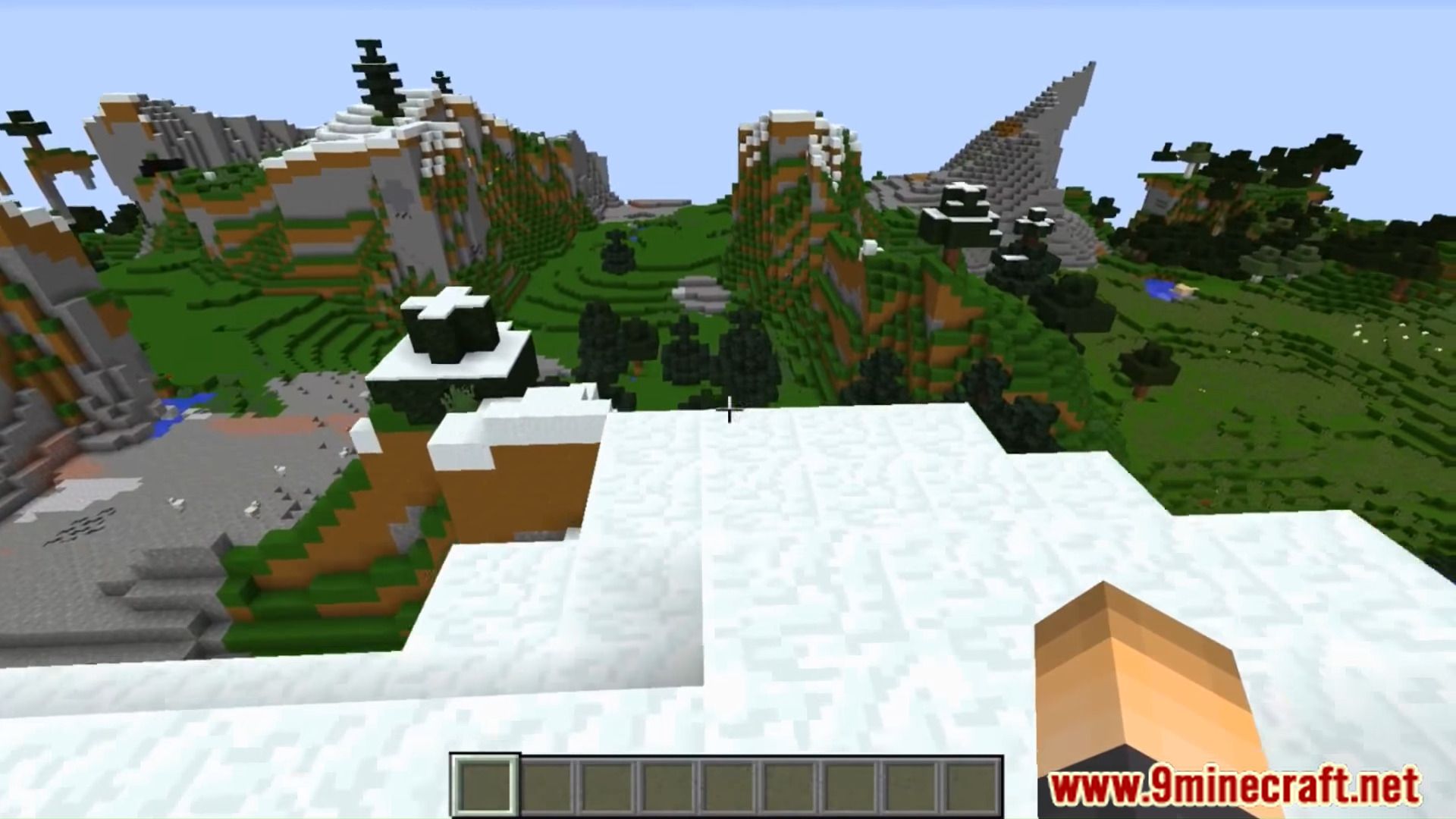
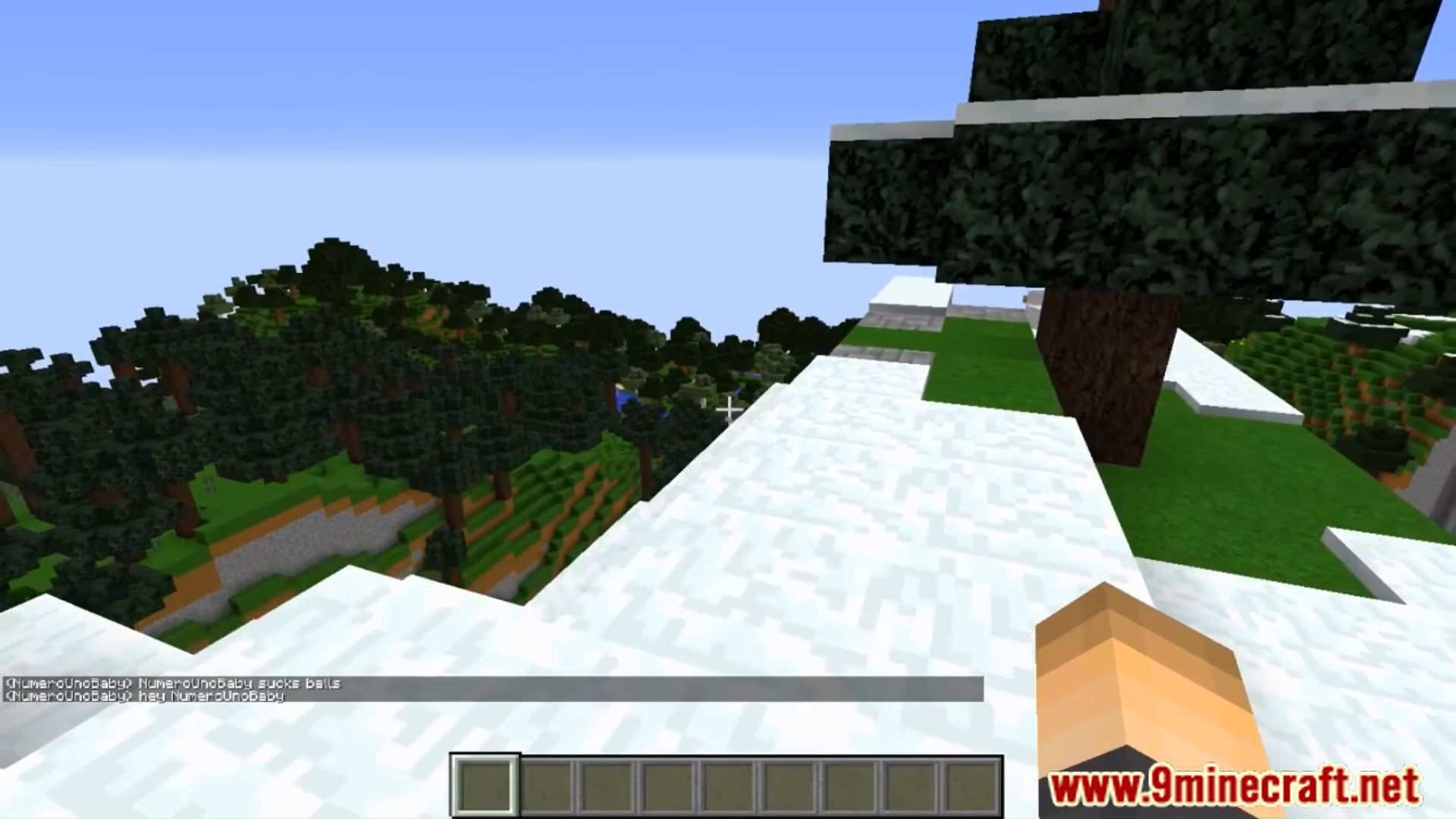
How to install:
- Download a plugin of your choice.
- Place the .jar and any other files in your plugins directory.
- Run the server and wait for it to fully load.
- Type stop in your Minecraft server console to bring the server to a clean stop.
- Run the server.
- All done! Your plugin should be installed and ready to be used.
ChatColor Plugin (1.19.1, 1.18.2) Download Links
For All Versions from Minecraft Bukkit 1.12 to Minecraft Bukkit 1.19.1
Click to rate this post!
[Total: 0 Average: 0]

