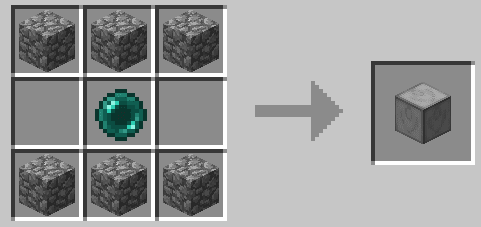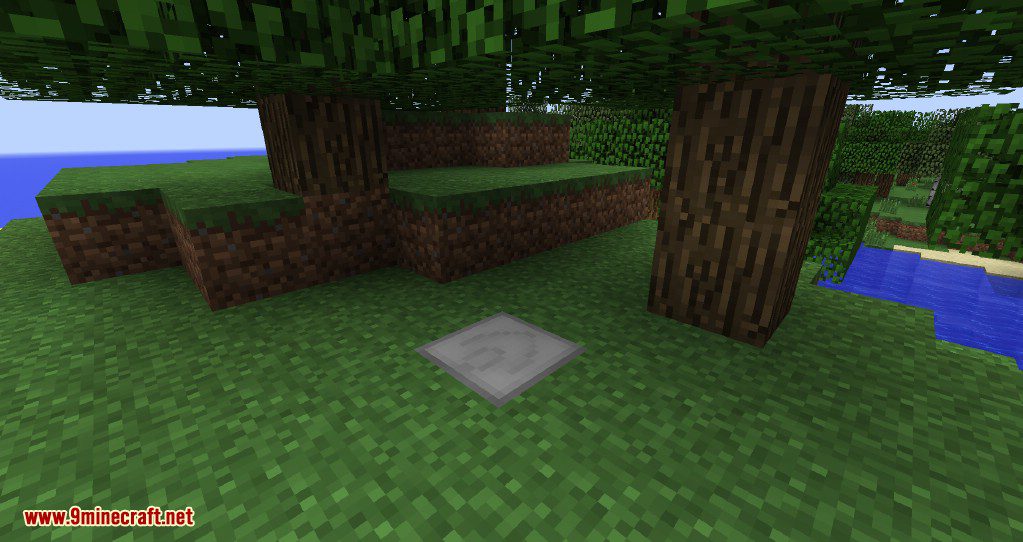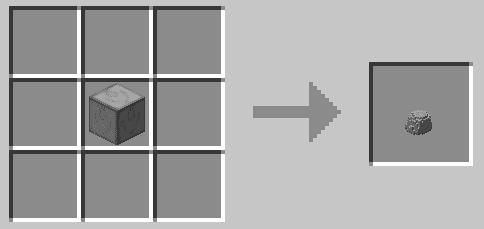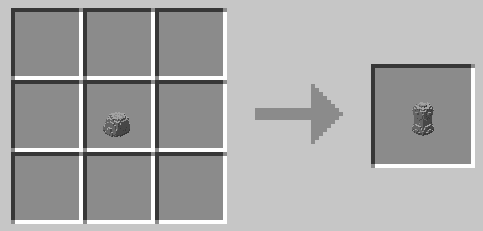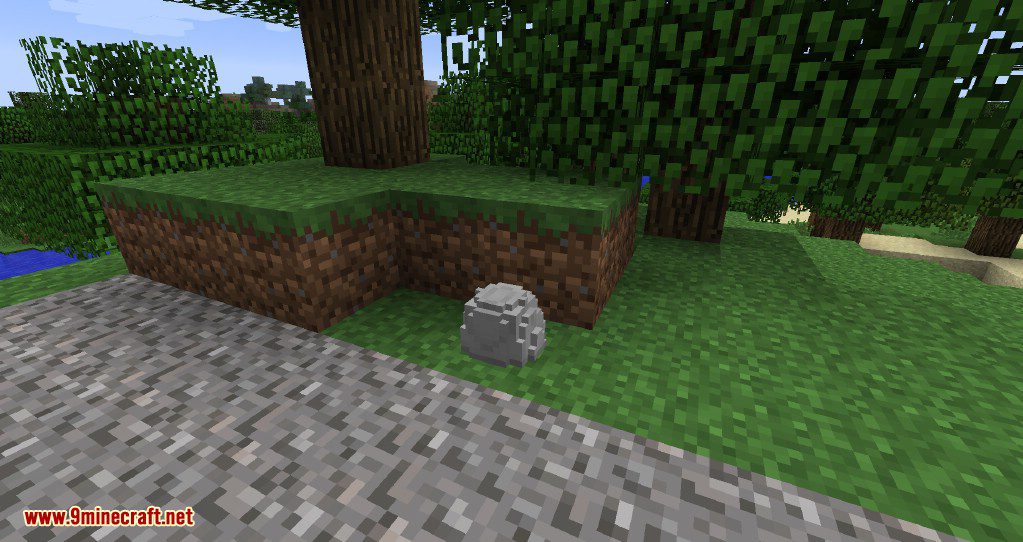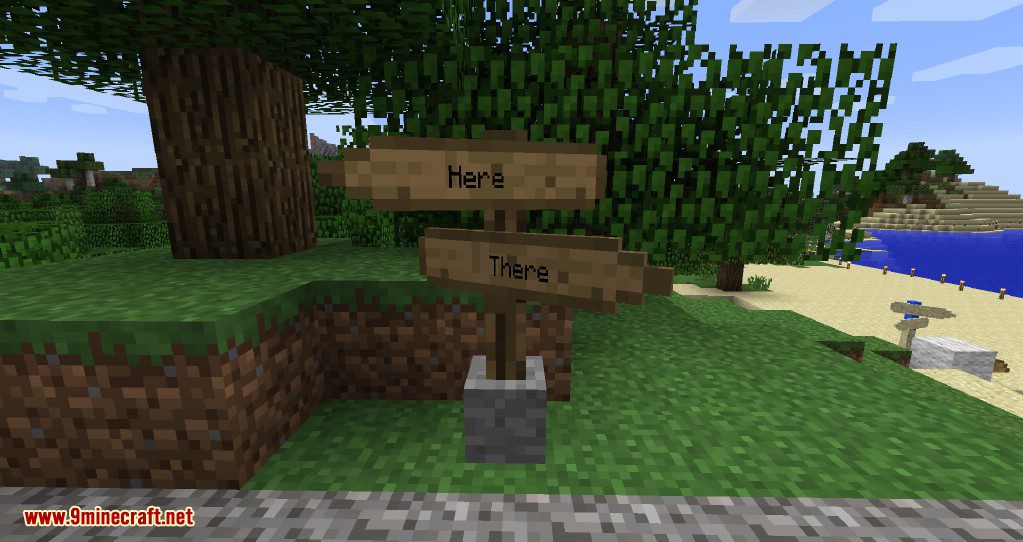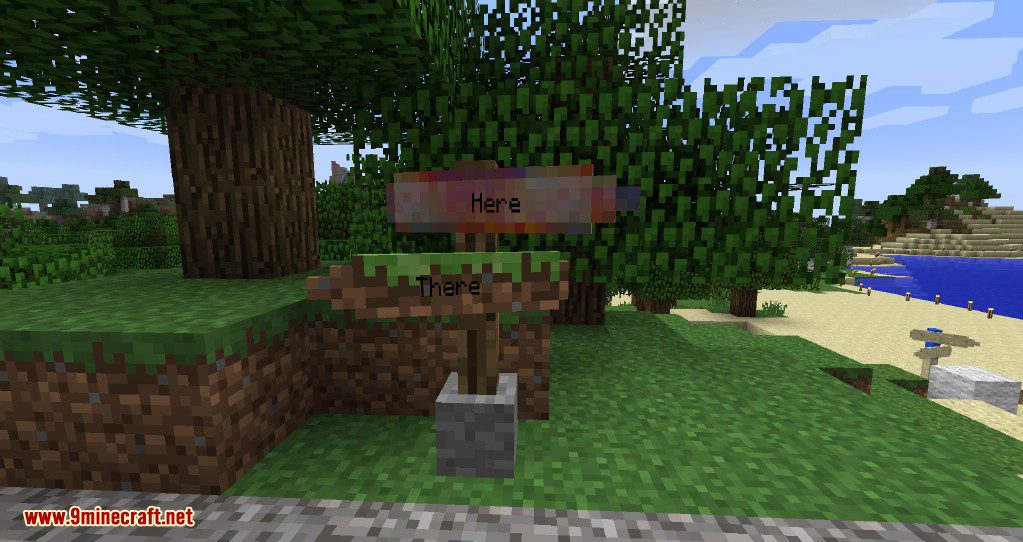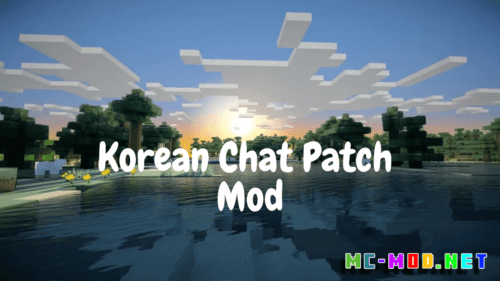Signpost Mod (1.19.2, 1.18.2) – Signposts for Teleportation and Decoration
Signpost Mod (1.19.2, 1.18.2) is a great Mod that comes to complete all the current existing teleportation mods that are currently available for Minecraft. Because nowadays all the players are bombarded with lots of mods, it’s really hard to create something that really stands out, so all this being said the Signpost somehow managed to add something that for most of the mod’s creators seems to be impossible. The Signpost mod is an interesting teleportation mod that adds some unique features that normally you never dreamed that they can be useful into a teleportation mod.
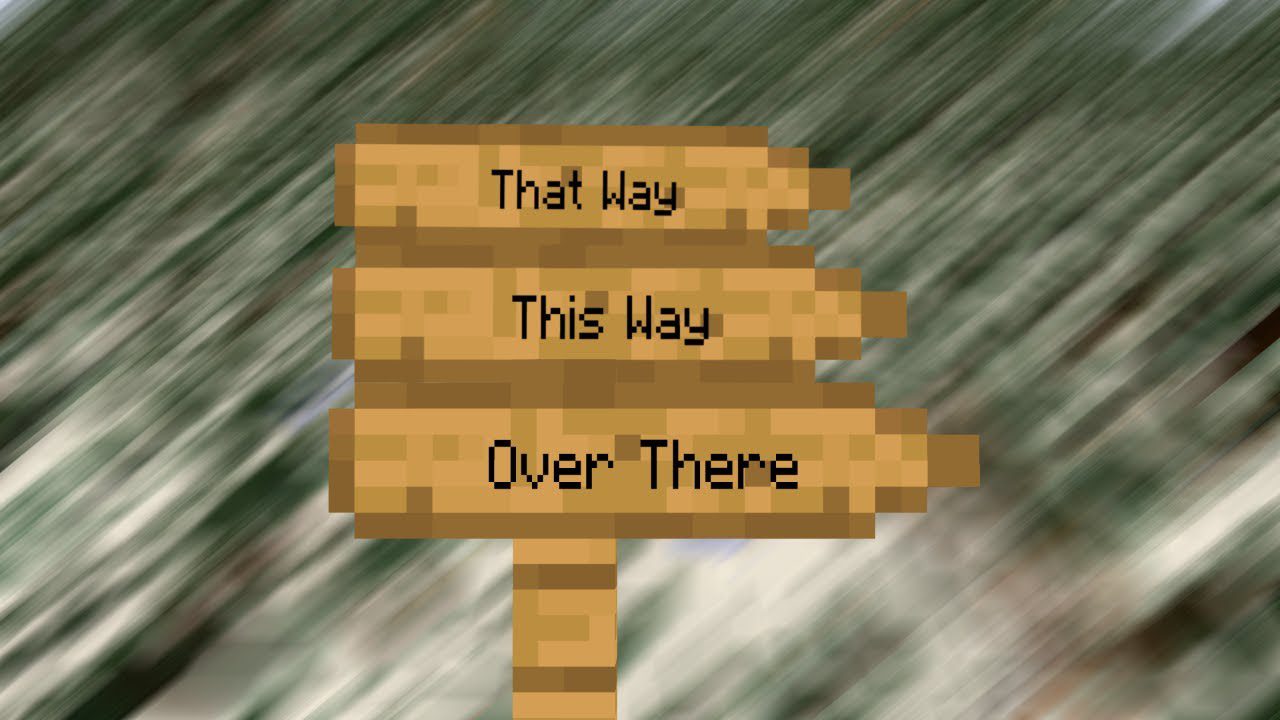
Features:
- The waystone can be placed and named.
- The signpost/large signpost looks like a single fence block. The players can register up to two waystones as destinations for every post (one for large signposts). Once a signpost has a destination, an arrow-shaped sign with the destination’s name on it gets attached. After discovering a waystone (right-click), a player can use every signpost with this waystone as destination to teleport back to it.
- The signpost wrench is used to rotate and flip the signs in the right direction.
Screenshots:
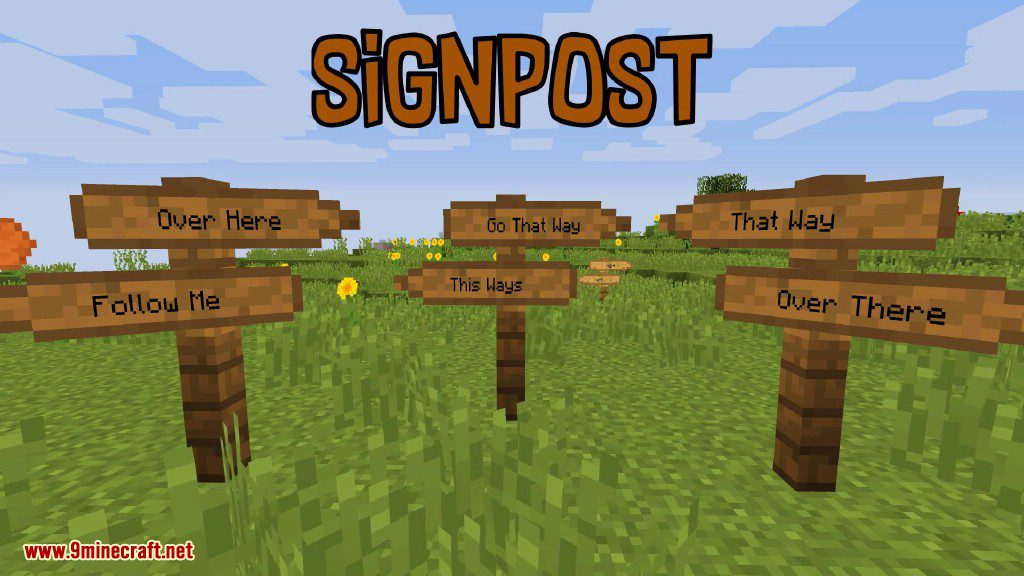
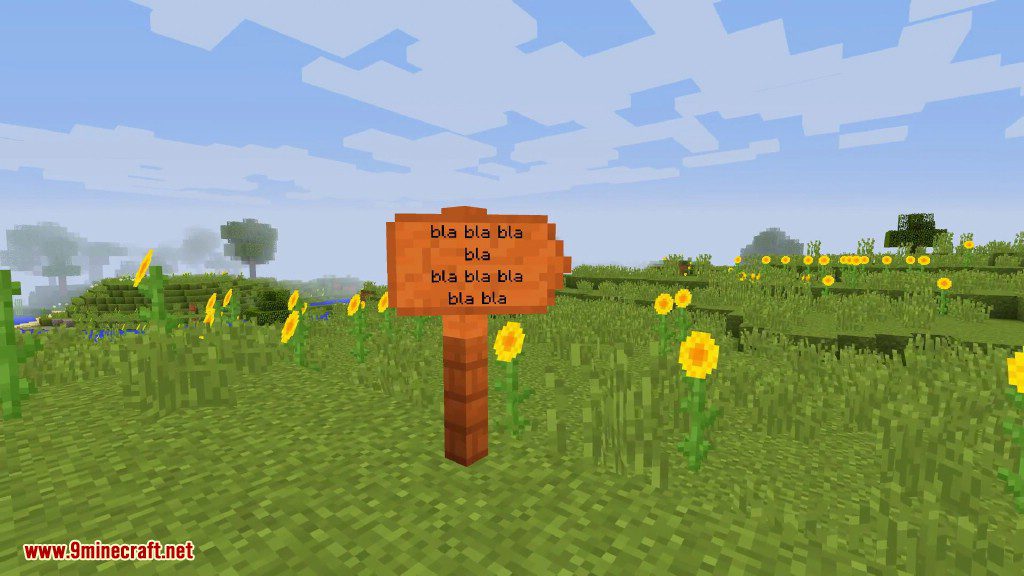
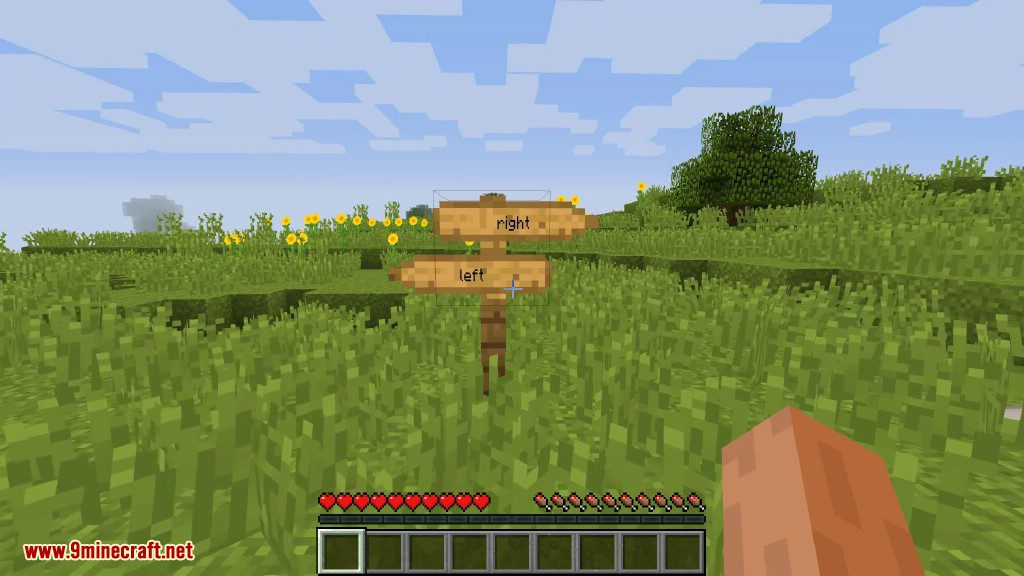
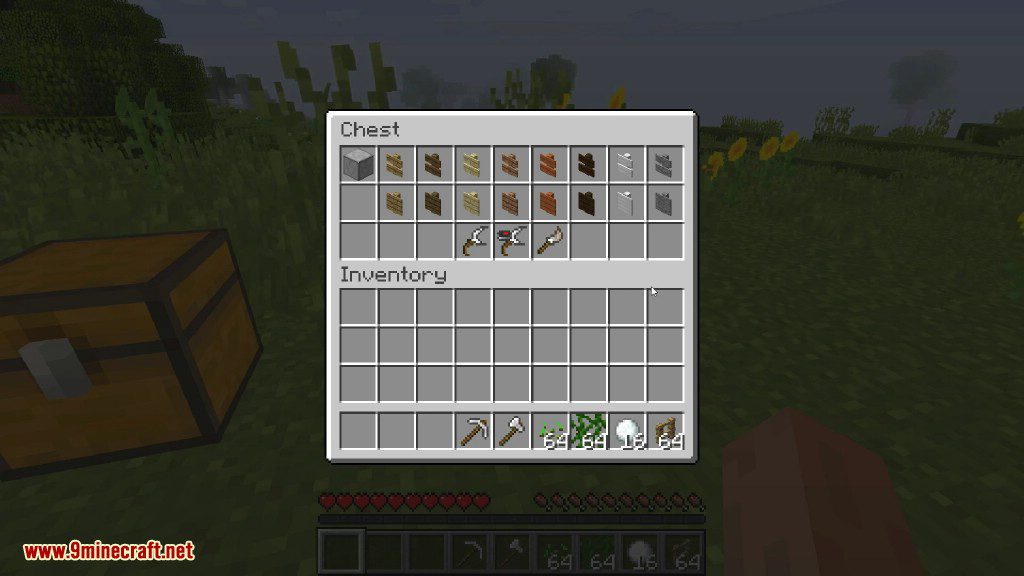
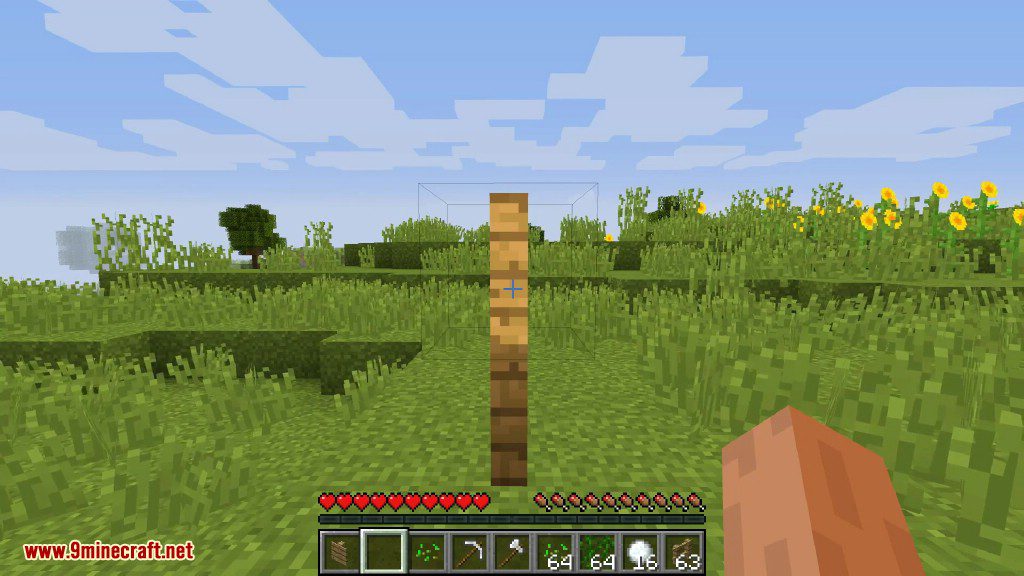
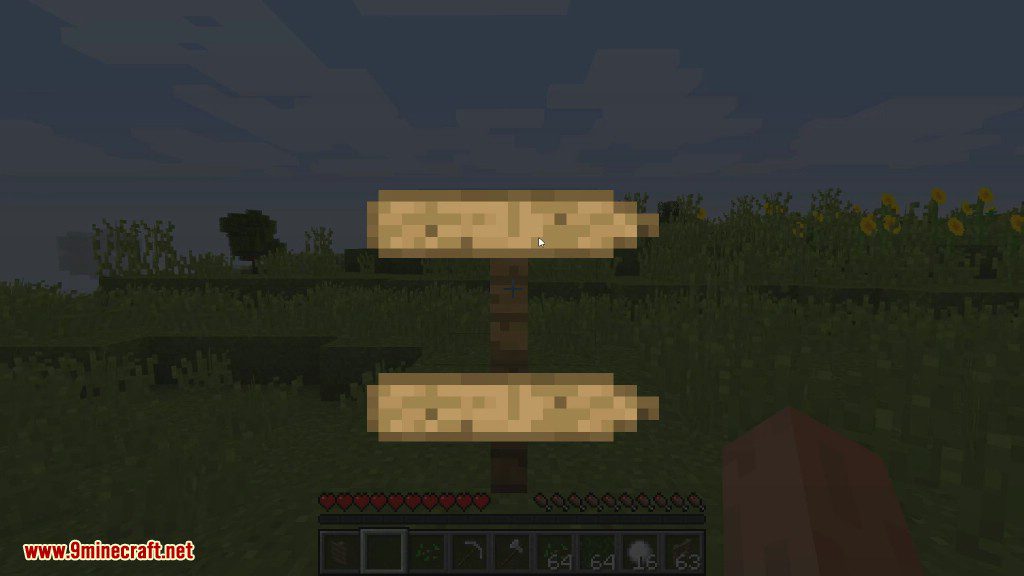
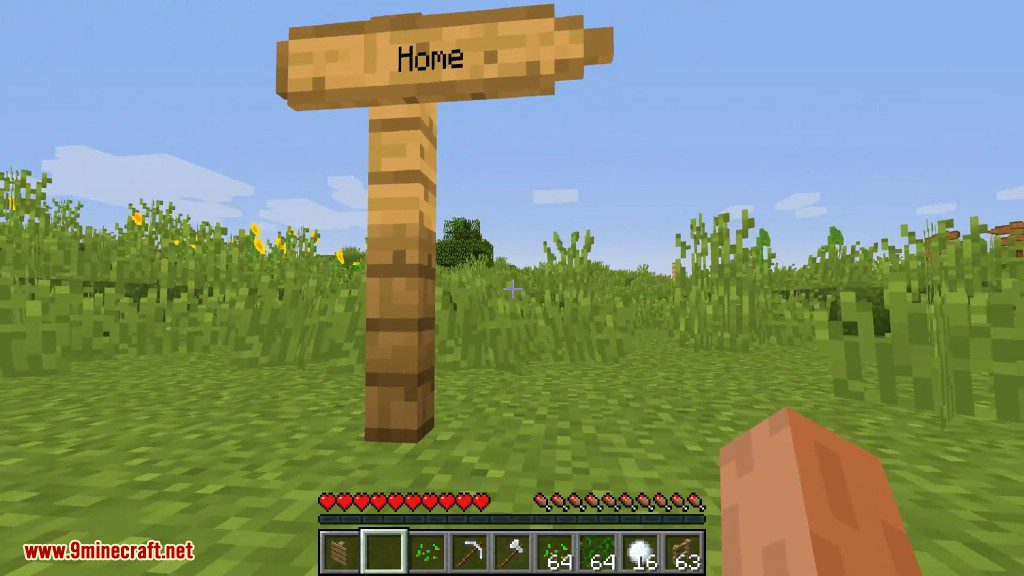
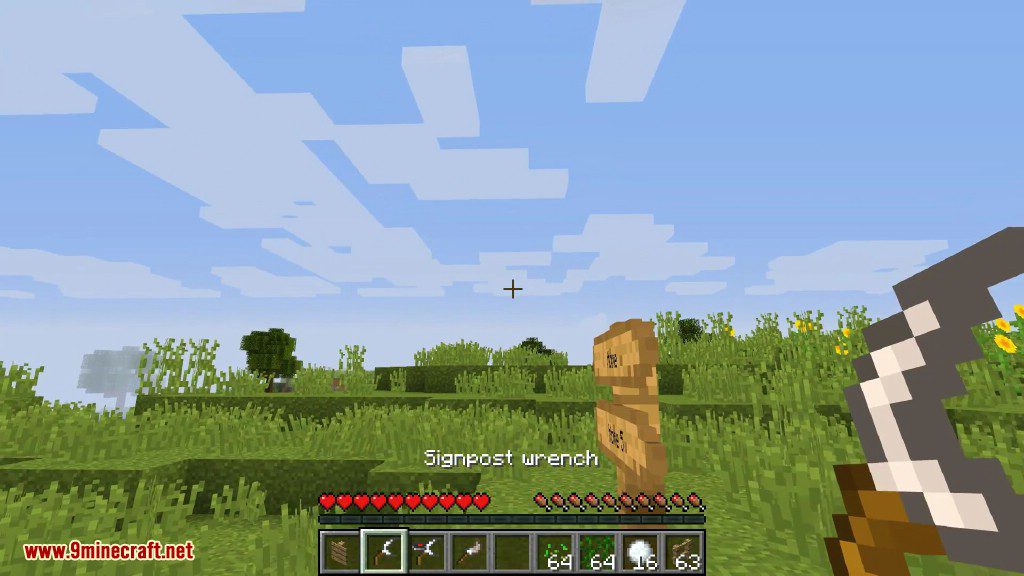
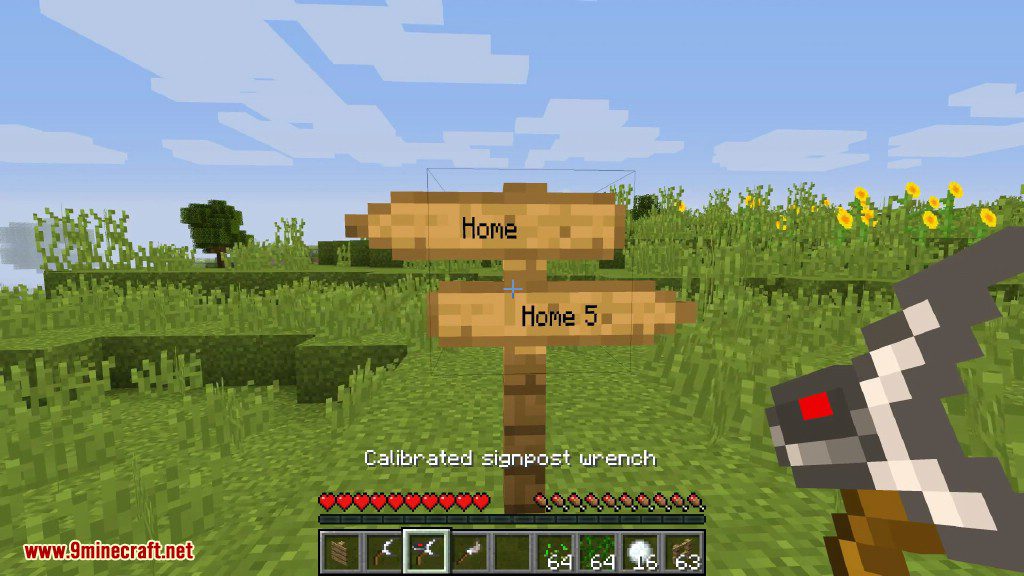
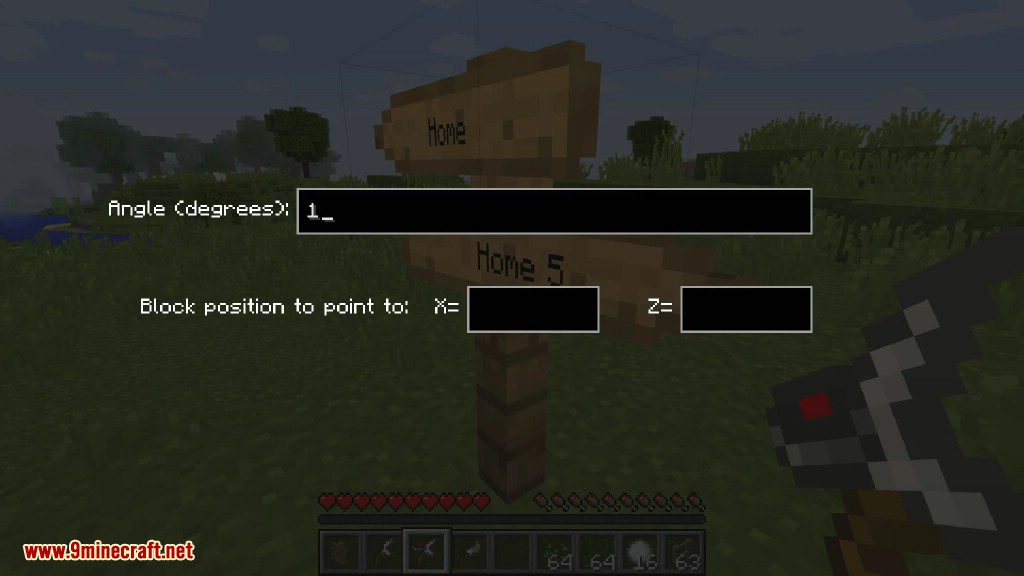
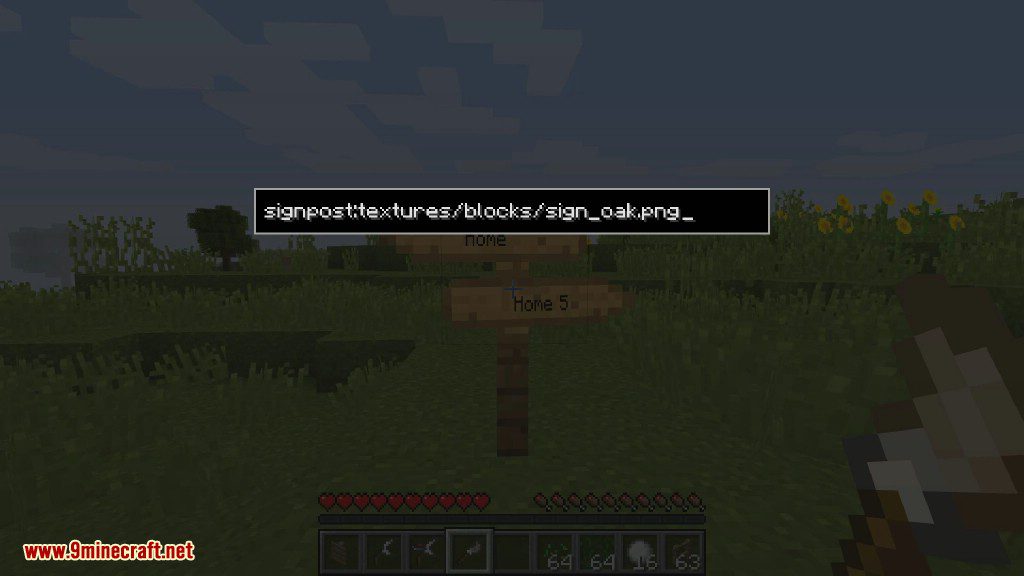
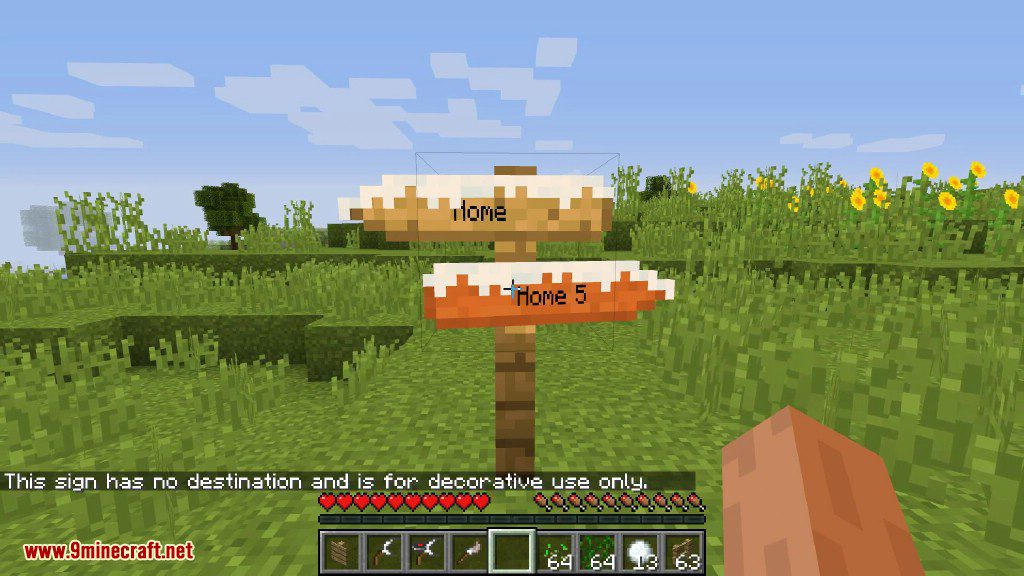
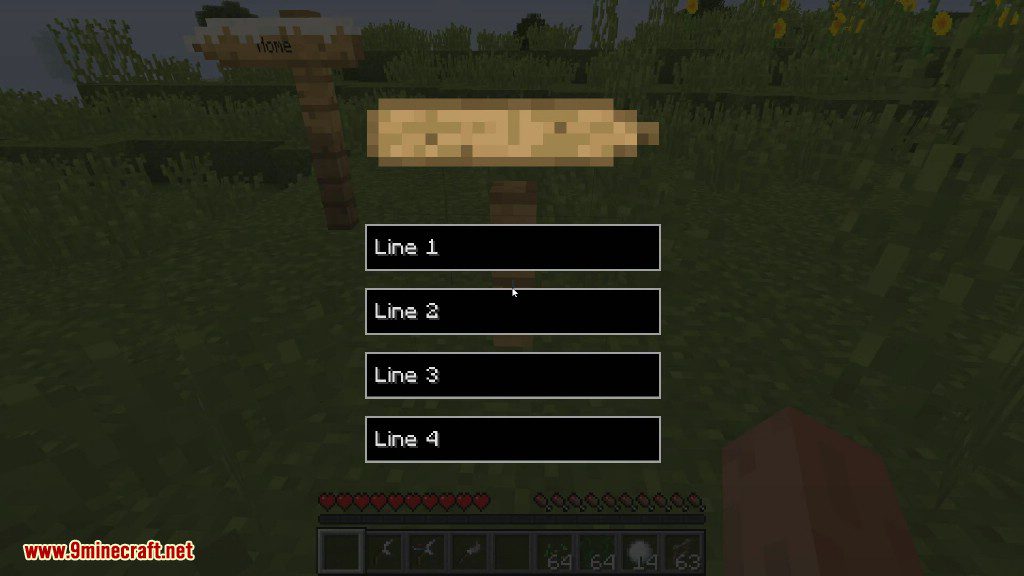
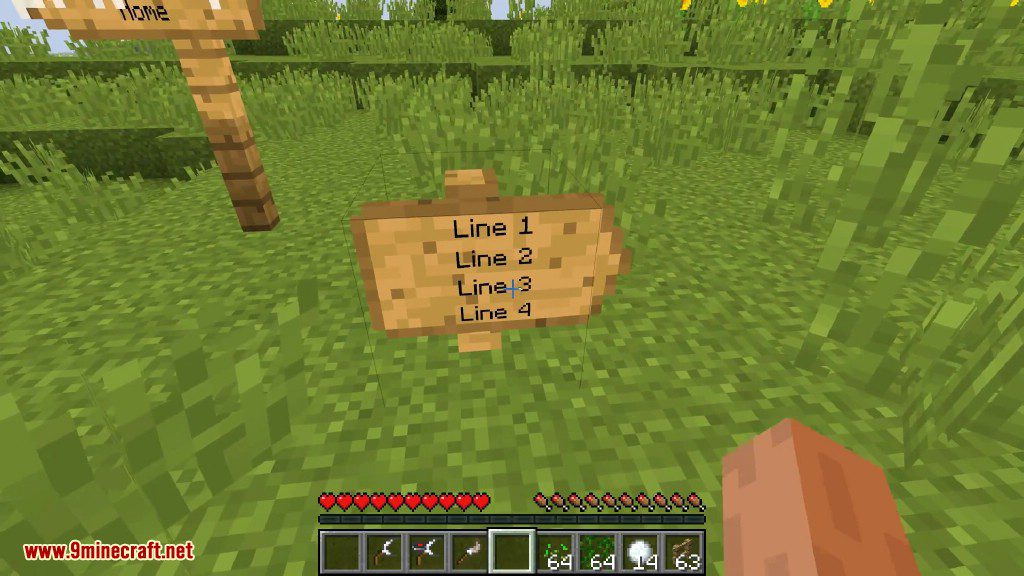
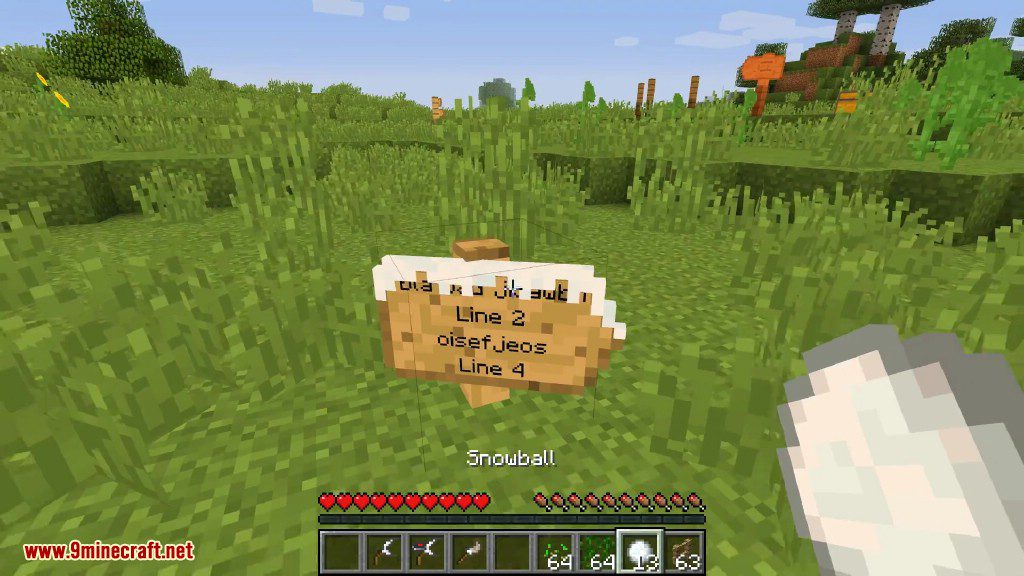
Crafting Recipes:
Recommend that you should install Just Enough Items (for mods using Forge) or Roughly Enough Items (for mods using Fabric) to view the full recipes included in this mod
Expensive signpost
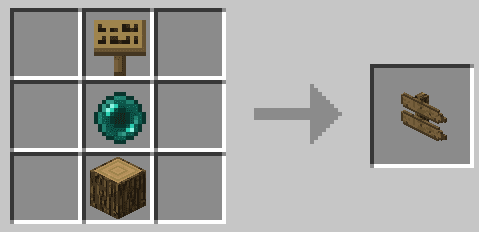
Very expensive signpost
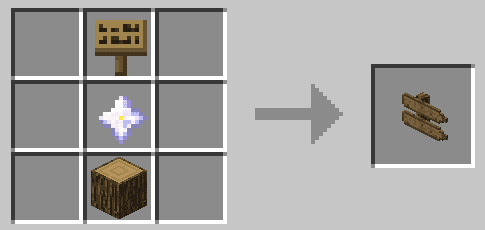
Oak
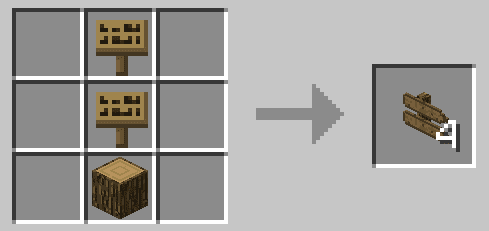
Acacia
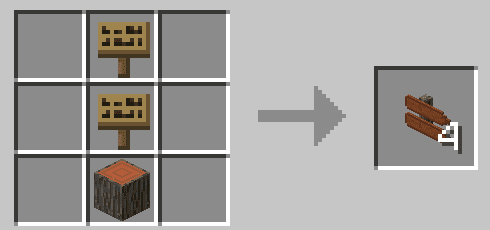
Dark Oak
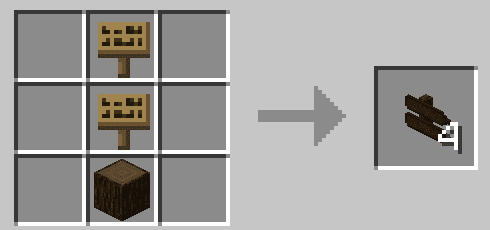
Spruce
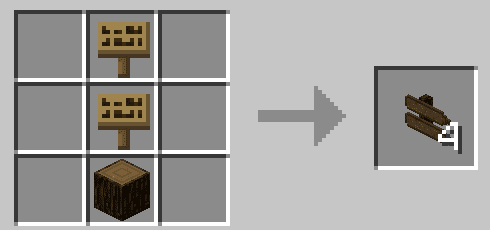
Birch
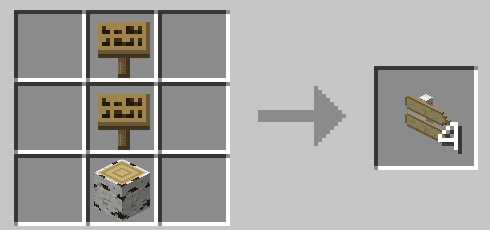
Jungle
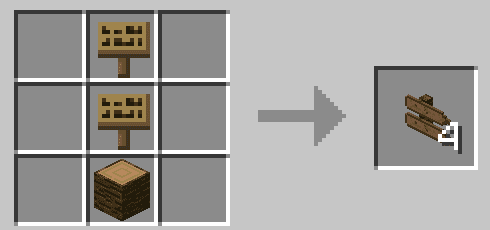
Large Signpost Oak
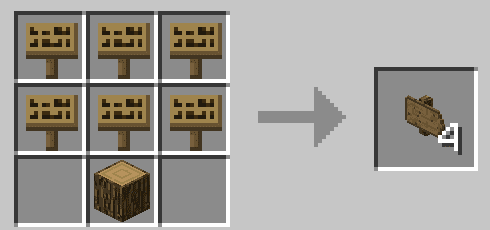
Signpost Wrench
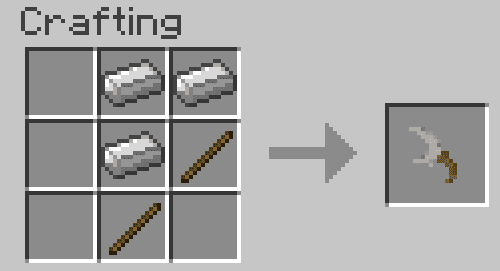
Iron
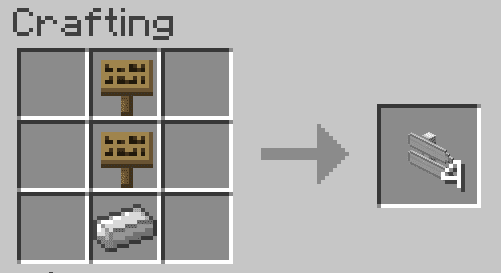
Stone
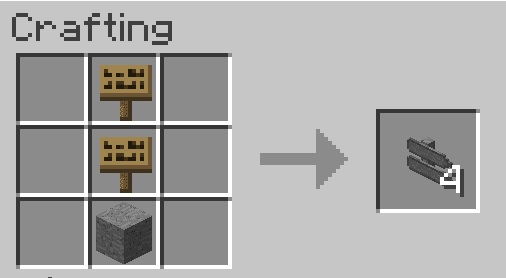
Calibrated Wrench
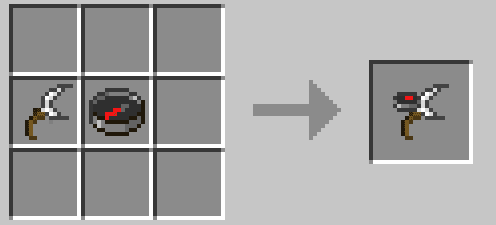
Brush
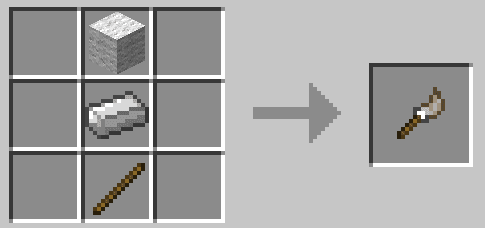
Very Expensive Waystone
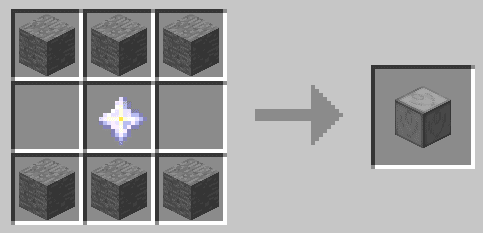
How to use:
Placing a Waystone:
Painting a Sign:
Usage:
Commands:
- “/getwaystonesleft [<player>]”: Display the amount of waystones you/the specified player (op only) are allowed to place.
- “/getsignpostsleft [<player>]”: Display the amount of signposts you/the specified player (op only) are allowed to place.
- “/setwaystonesleft <amount> [<player>]”: Set the amount of waystones you/the specified player are allowed to place (op only).
- “/setsignpostsleft <amount> [<player>]”: Set the amount of signposts you/the specified player are allowed to place (op only).
- “/discoverwaystone <name> [<player>]”: You/the specified player will instantly discover this waystone (op only)
Requires:
How to install:
How To Download & Install Mods with Minecraft Forge
How To Download & Install Fabric Mods
Don’t miss out today’s latest Minecraft Mods
Signpost Mod (1.19.2, 1.18.2) Download Links
Other versions:
For Minecraft 1.7.10
For Minecraft 1.12.2, 1.12.1, 1.12
For Minecraft 1.15.2
Forge version: Download from Server 1
For Minecraft 1.16.5
Forge version: Download from Server 1
For Minecraft 1.17.1
Forge version: Download from Server 1
For Minecraft 1.18.1
Forge version: Download from Server 1
For Minecraft 1.18.2
Forge version: Download from Server 1
For Minecraft 1.19
Forge version: Download from Server 2
For Minecraft 1.19.1
Forge version: Download from Server 1
For Minecraft 1.19.2
Forge version: Download from Server 1